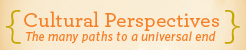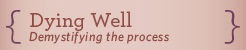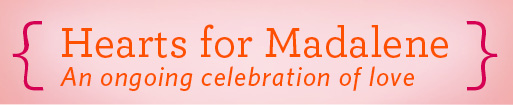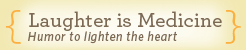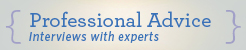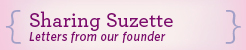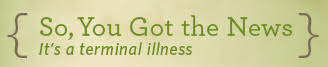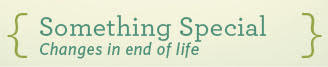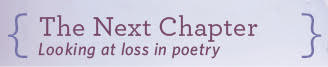Photo by Keith Tanner on Unsplash
Our Tip of the Month
After a loved one dies, one of the most acute pains is often the loss of direct communication with them. If you have the foresight to preserve meaningful text messages, reading prior communications can help you maintain a feeling of connection. If you’d like to ensure you always have access to these memories, there are easy ways to preserve them. You can revisit these on a personal basis, incorporate them into a memorial service, or share them on social media.
How-to Suggestions
The easiest way to save meaningful text message moments is by taking a screenshot on your phone. This method takes a photo of whatever is currently displayed on your phone screen. On any phone model, iPhone or Android, you’ll want to begin by opening the text message exchange with the loved one, then scrolling to the content you’d like to save.

Photo by Samuel Angor on Unsplash
How to Screenshot on an iPhone
Once you have the message you’d like to save on your screen, the simplest method for screenshotting is to simply say, “Hey Siri, take a screenshot.”
A thumbnail of the photo will appear on the lower left part of your screen. If you tap it, it will open and allow you to crop out any unwanted portions. When you’re finished cropping select “Done.” If you don’t need to crop, the thumbnail will disappear momentarily. In both cases, this screenshot is now saved to your Photos.
If you prefer not to use Siri, you can take a screenshot using buttons on the phone.
Button Method for iPhones with Face ID
When you have the desired portion of the text message on your screen, press and release the button on the right side of your phone and the volume-up button on the left side of your phone at the same time.
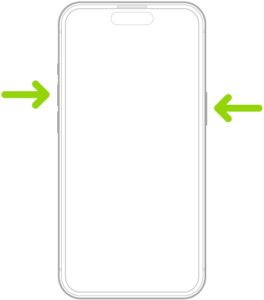
photo via Apple
Button Method for iPhones with TouchID (a “home” button at the bottom center)
After opening the part of the text message you’d like to save, press and release the right-side button and the home button at the same time.

photo via Apple
How to Screenshot on (Most) Android Phones
To preserve meaningful text messages on Androids, navigate to the message thread and scroll until the point you’d like to capture is displayed on your screen. The simplest method for many phone models is to say, “Hey Google, take a screenshot.” A thumbnail of your screenshot will appear, which you can edit or crop.
If you prefer not to use Google Assistant, on most Android phone models you can take a screenshot by pressing and releasing the volume-down button and power button at the same time. If this doesn’t work, try pressing and holding down the power button for a few seconds and tap the word “Screenshot” that appears. If none of these methods results in a saved screenshot, you may need to visit the support site for your specific phone model.

Photo by Mimi Thian on Unsplash
Permanently Preserving Your Screenshots
To ensure these precious photos of meaningful text messages are preserved, no matter what happens to your phone and without relying on cloud storage, email the photo(s) to yourself. Then you can access them anytime, so long as your email address remains active, or you can download the photos and save them to your computer’s hard drive.

 Our Monthly Tip: Preserve Meaningful Text Messages from a Loved One
Our Monthly Tip: Preserve Meaningful Text Messages from a Loved One


 Terminal Sedation at the End of Life
Terminal Sedation at the End of Life
 National Donate Life Month Reminds Us To Give
National Donate Life Month Reminds Us To Give
 How Dare You Die Now!
How Dare You Die Now!